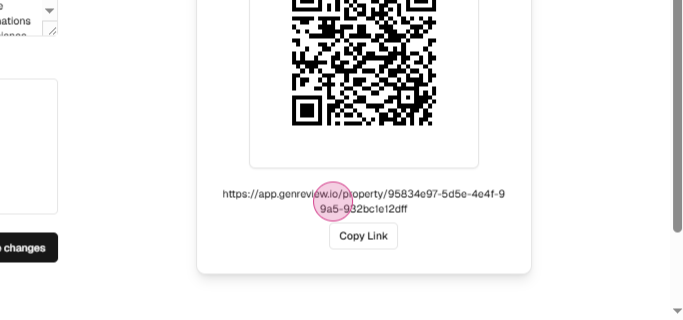Learn how to list your properties and get authentic Google reviews with GenReview.
Follow our comprehensive guide to seamlessly list your properties on GenReview
In this guide, you'll get to know how to add your property on GenReview and get a unique QR code to gather valuable Google reviews from your customers.
Start by clicking on the Properties tab. This will display a list of all your existing properties.
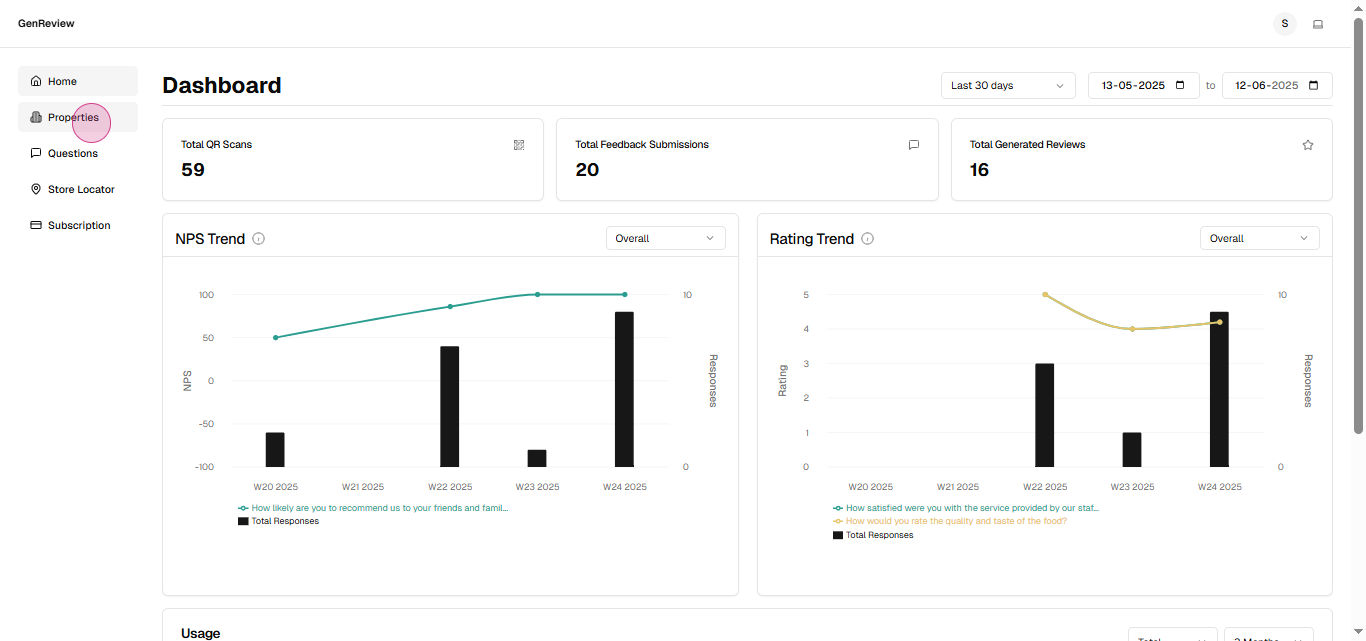
To add a new property, click on the New Property tab.
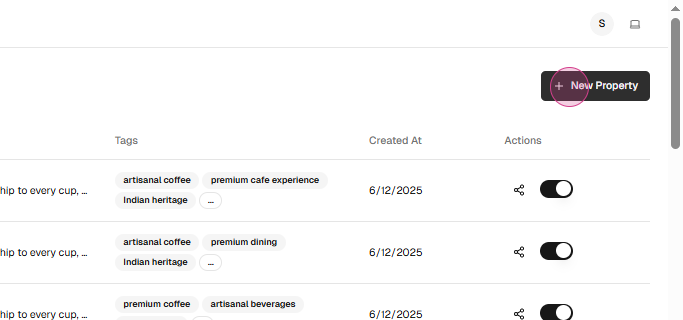
Enter the name of your property and a brief description.

Below the Google Place ID field, click on the Here link. This will open a map where you can search for your property.
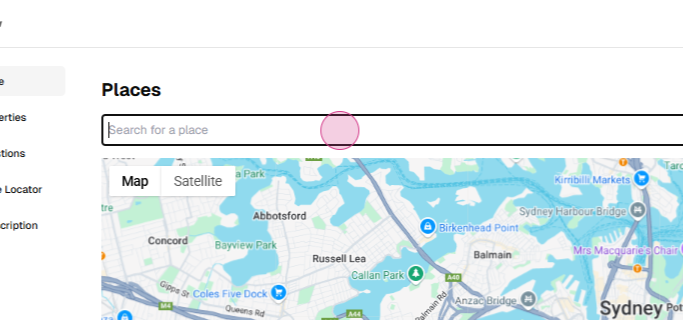
To view your property details, click on the property you've created. This will display all the information you've entered.
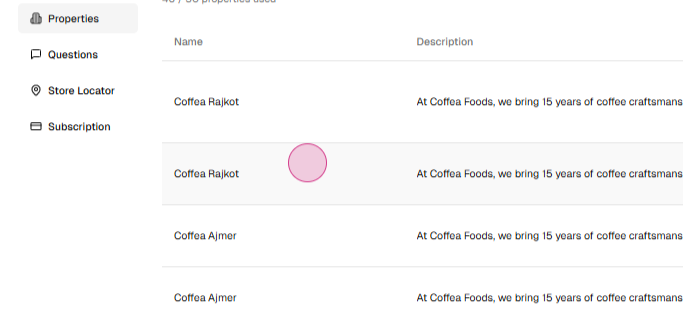
GenReview automatically gets a unique QR code for each property. You can download, print, or place this QR code anywhere you'd like your customers to leave reviews.